In each of your blog post pages Cleo automatically inject data from the author who wrote it, related comments, and articles of the same category. This all happens in the background without you having to worry about a thing. Now let's write your first post.
Before you start
Since this is the first time you write a post you need to create an "Author account" for yourself. You only have to crate an account once. You can also use one of our authors if you want to keep this step for later.
Add author account
Simply navigate to Authors > Add Author and enter the info required. Don't worry if you don't have a Biography ready yet, you can leave the field blank and fillet later.
Depending if you are using the Blog Select Stack or not your experience might slightly change writing your post. This stack is used to make your blog experience more fluid. This stack will make sure you always assign the right author to the correct blog posts. We recommend to use it.
Write your first post
Now that you have created an author account for yourself lets get some writing done!
Select Writer
Select the "Blog > Add article" tab in your admin sidebar menu. If you are using the blog select stack you will see the Select Writer box right at the top of the page where you can select the account you just created.
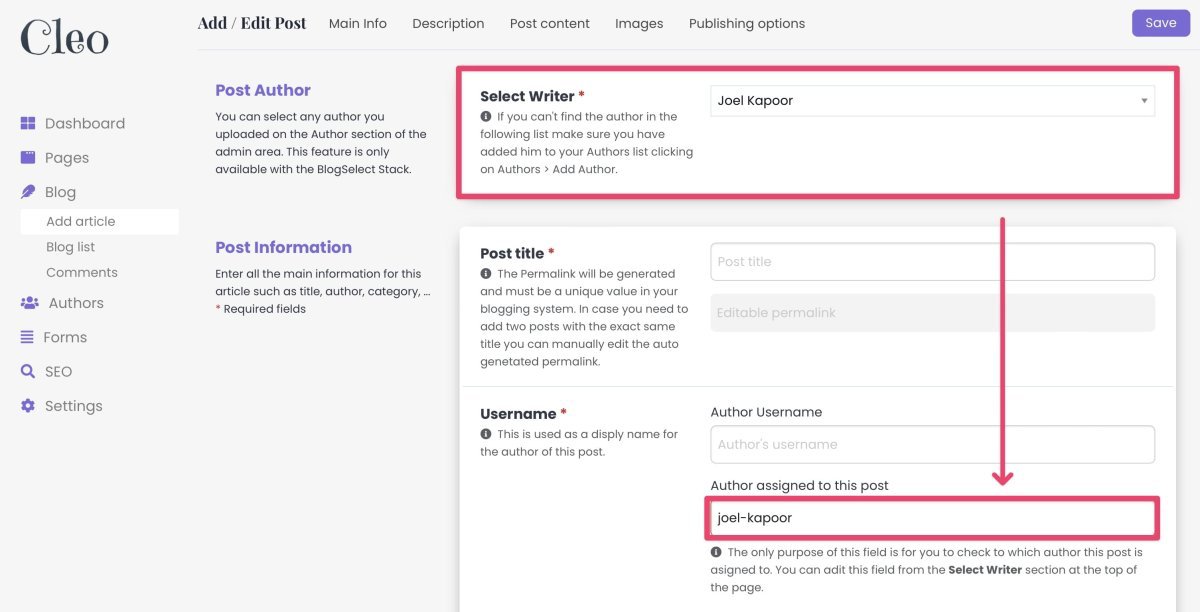
When you select an author from the Select Writer box that value will be injected also in the Author field below for you to double check at any point who is the author of a specific post.
Post Title & Permalink:
When you enter a title the permalink field will fill automatically showing you a green checkbox if everything is right or a Red Cross if that permalink is already present in the system. The permalink needs to be unique since it is used to build the URL of your posts, you can't have two pages with the same URL. In case you need to you can keep the same title and manually change the permalink.
Username for your author:
This username is going to be used to display on your live posts and SEO purposes. You can choose to retype the full name of the author or enter only his first name for a more friendly look. While blogSelect stack connects each post to the correct author automatically, If you don't use Blog Select Stack you will have to manually enter the username you assigned to author when creating the author account to connect the two.
Login to unlock the rest of this post
Only registered users can read the rest of this article and leave comments. Not registered yet? Create a free account now.

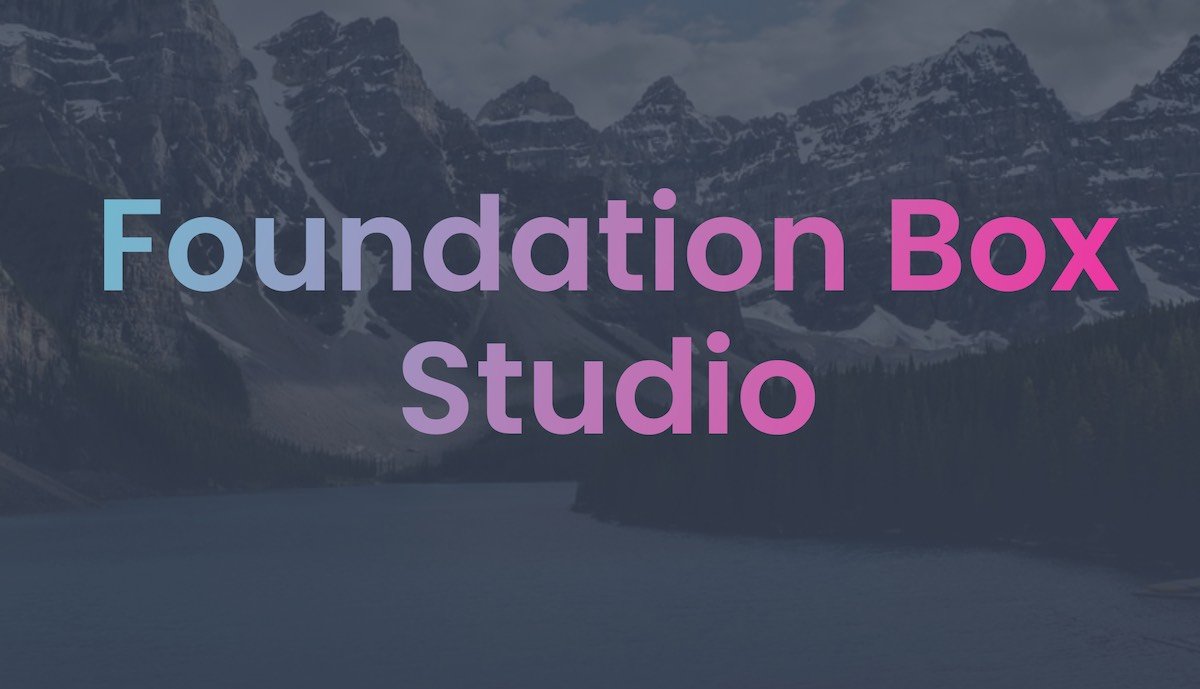
Login to comment
Comments are only available to registered users. Not registered yet? Create a free account now.